Send SMS
User Guide for Configuring and Managing SMS Campaigns
This guide will help you configure your SMS service, upload contact lists, send SMS campaigns, and track their performance using Shrinkit. Follow the steps below for a seamless experience.
1. Configure SMS Service
Steps:
- Log In: Access your Shrinkit account using your credentials or through your Zid, Salla, or Shopify accounts.
- Navigate to Store Settings:
- Click on Store from the main menu.
- On the left-hand side, click on Store Settings.
- SMS Vendor Settings:
- Select SMS Service Vendor Settings.
- Choose your preferred SMS vendor.
-
SMS Service Provider : you need to have account at one of Appgain's supported SMS Providers
-
Jormal
-
Messagat Saudi
-
Fill in the Required Fields: Ensure all necessary information is completed.
- Save Changes: Click Save to finalize your SMS configuration.
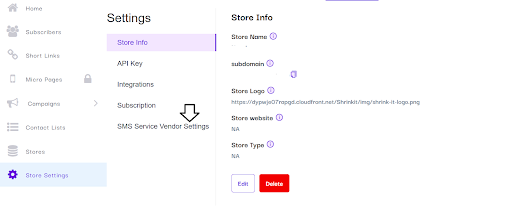
2. Upload Your Contact List
Steps:
- Log In: Access your account as mentioned above.
- Navigate to Contact Lists:
- Click on Store.
- On the left-hand side, click on Contact Lists.
- Upload Contact List:
- Click on Upload Your First Contact List.
- Download Template:
- Download the CSV Template provided.
- Fill in the template with your target list name, mobile numbers, and user IDs.
- Upload the Completed Template:
- Save your filled template.
- Browse for the saved file and click Upload.
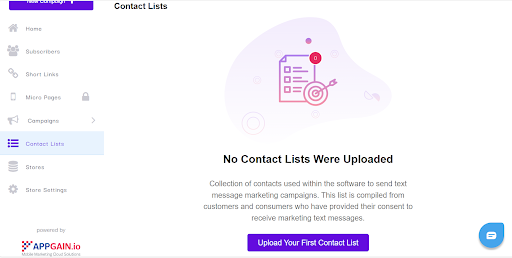
Note: If you have multiple contact lists, ensure each list has a unique name in the target list name column.
3. Send SMS Campaign
Steps:
- Log In: Access your account as mentioned above.
- Create a New Campaign:
- Click on Store.
- On the left-hand side, select New Campaign.
- Choose SMS Campaign:
- Select SMS Campaign from the available options.
- Click Create.
- Set Up Campaign:
- Enter the campaign name and message (include a URL if needed, such as a link, short link, or micro page).
- Click Next to proceed.
- Choose Recipients and Timing:
- On the delivery page, select whether to send the SMS to a specific mobile number or a contact list.
- Set the timing for the campaign.
- Click Submit to send your campaign.
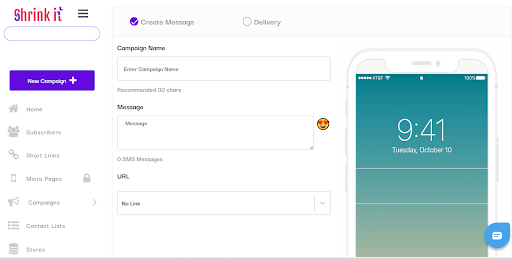
4. Track SMS Campaign Performance
Steps:
- Log In: Access your account as mentioned above.
- View Campaign Performance:
- Click on Store.
- On the left-hand side, select Campaigns.
- Choose SMS Campaigns to view the success ratio and track the performance of your SMS campaigns.
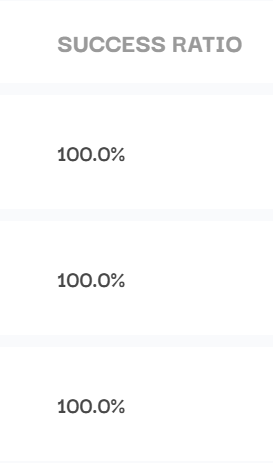
By following these steps, you can easily configure your SMS settings, manage contact lists, send targeted SMS campaigns, and monitor their success using Shrinkit. If you need further assistance, feel free to reach out to our support team.