Create Smart links
User Guide: How to Create Smart Links with Shrinkit
Creating Smart Links
Follow these simple steps to create smart links using Shrinkit, whether you’re managing your store through Zid, Salla, or Shopify:
-
Log In: Start by logging into your account using your credentials for Zid, Salla, or Shopify.
-
Navigate to Short Links:
- Click on Store.
-
On the left-hand side, select Short Links.
-
Create a New Short Link:
- Click on Create New Short Link.
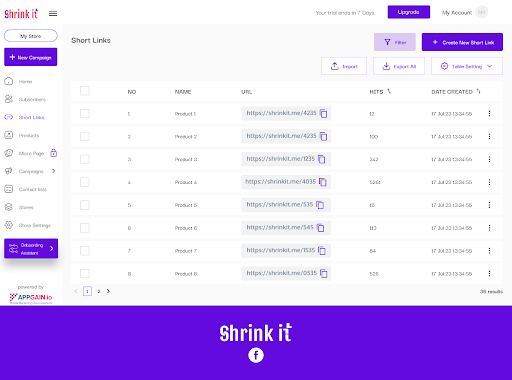
- Fill in the Required Fields:
- Campaign Name: Enter a name for the campaign, such as "Influencer Campaign" or "TikTok Promotion."
- Slug (Optional): Enter a slug, the unique identifier that appears at the end of the URL. If left blank, it will be generated automatically.
- Tag and Media Source (Optional): These fields are used for filtering and reporting purposes.
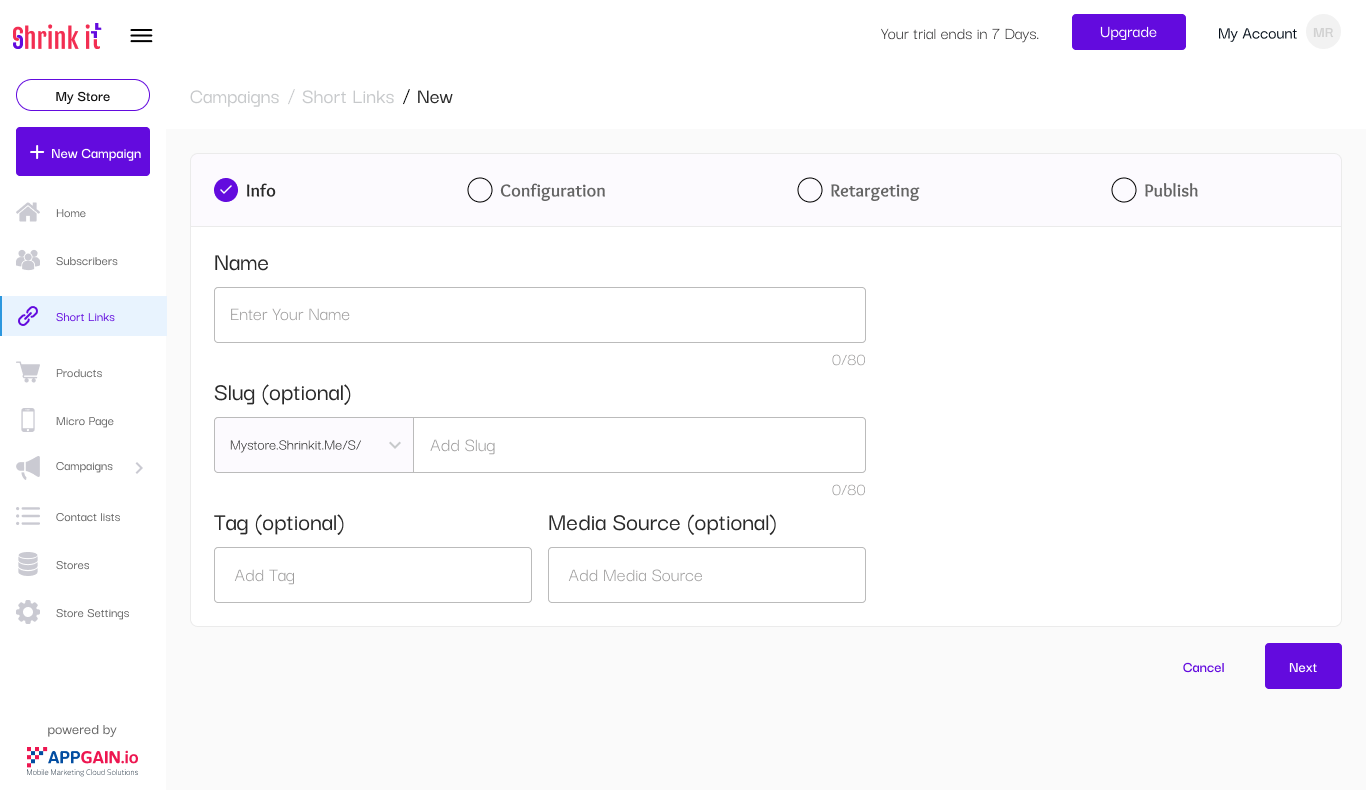
- Set Up Redirection:
- Desktop Redirection: Insert the link you want to shorten. You can use the same link for iOS and Android redirection, or provide different links for each platform.
-
Action Selector: Use the action selector next to the redirection field to choose specific actions like redirecting to WhatsApp, Facebook Messenger, etc.
-
UTM Parameters:
- Optionally, fill in UTM parameters to track the performance of your links across different platforms.
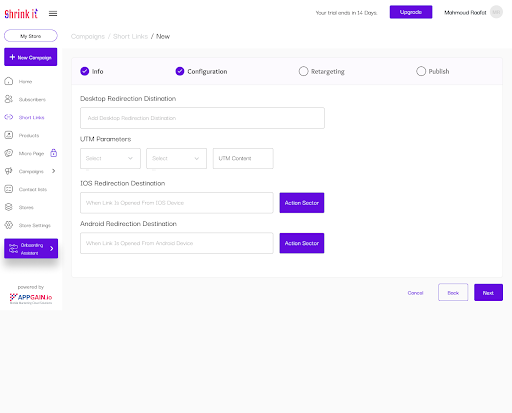
- Enable Retargeting:
- On the retargeting page, you can enable all platforms or select specific ones for tracking and retargeting.
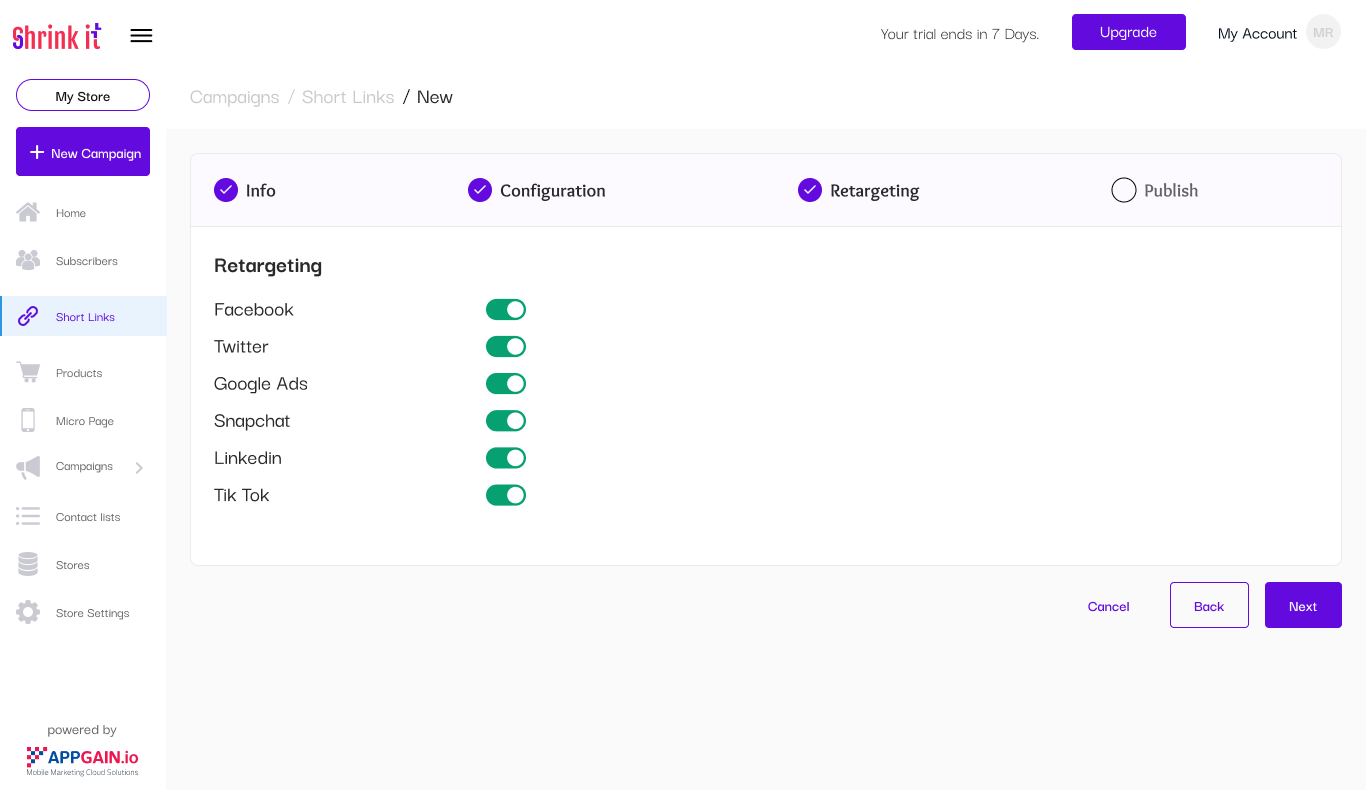
- Finalize the Link:
- Title: Enter a title that will appear when the link is shared.
- Description: Provide a meta description for the link.
- Image: Upload an image (512px x 512px) to be associated with the link.
- Click Submit to create your smart link.
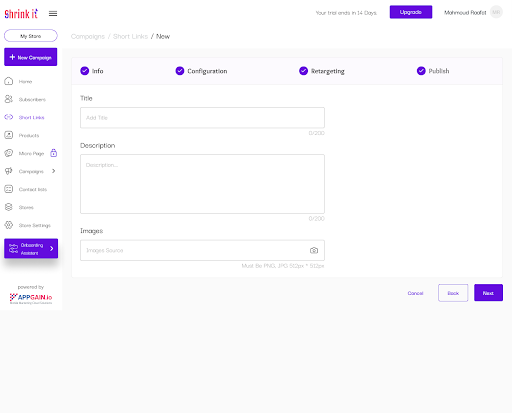
Enabling Pixel Tracking
-
Log In: Access your account as before.
-
Navigate to Short Links:
- Click on Store.
-
On the left-hand side, select Short Links.
-
Create a New Short Link:
-
Follow the same process as described above.
-
Enable Pixel Tracking:
- On the final (publish) page, toggle the buttons to enable pixel tracking.
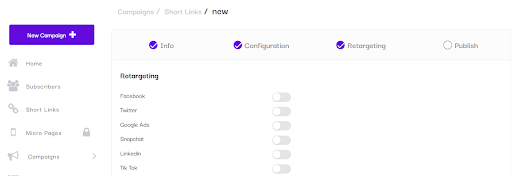
Setting Up Facebook and TikTok Pixels
- Create a Pixel:
- Navigate to the 'Assets' section and click on 'Event'.
- Select 'Website Pixel' and then 'Manage'.
-
Name your pixel and get the pixel code.
-
Install Pixel:
-
Choose the 'Add Manually' option. TikTok Pixel installation is now directly supported without needing Google Tag Manager.
-
Configure Event Rules:
-
Select 'Standard Mode' (recommended) and set your event rules.
-
Find Your Existing Pixel Code:
- Go to 'Event' under Assets, select 'Manage', and find the pixel you need. Click on 'Install Pixel Code' and choose 'Manually Install Pixel Code' to access the code.
Viewing Reports
- Dashboard Overview:
-
From the dashboard homepage, view the types of devices used to open your short links and the total hits for all links.
-
Specific Link Performance:
- Click on Short Links on the left-hand side to see detailed reports for each short link, including the number of hits.
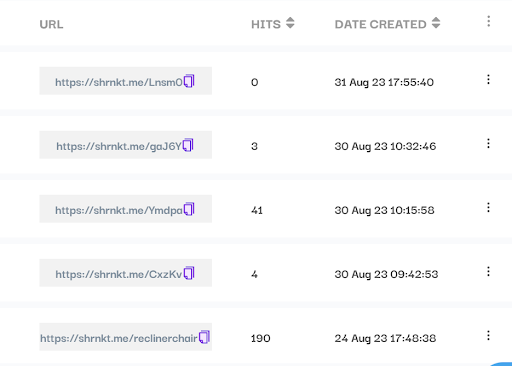
By following these steps, you can easily create, customize, and track smart links using Shrinkit, enabling effective marketing and re-engagement strategies for your e-commerce campaigns.