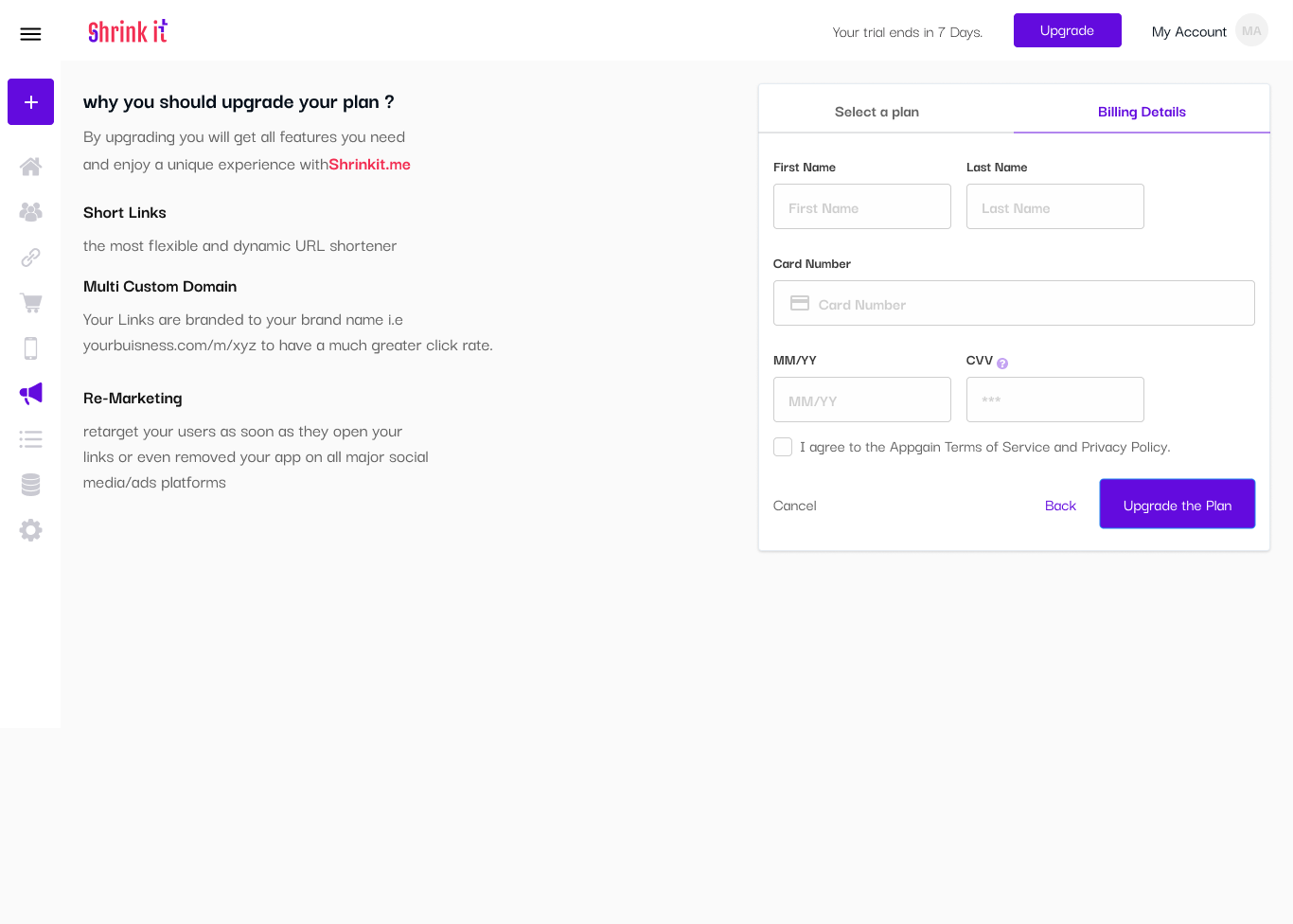Steps to create a new project/Store
Shopify/Salla/Zid Stores
- From Shopify/Salla/Zid Apps Market Place , search for Shrinkit , and install the app to your store
Others
- Go to https://dashboard.shrinkit.me in your browser and you will be directed to the shrinkit.me dashboard.
- Sign up if you do not have an account, if you already have an account,login by using your email and password, then you’ll be directed to your dashboard Homepage.
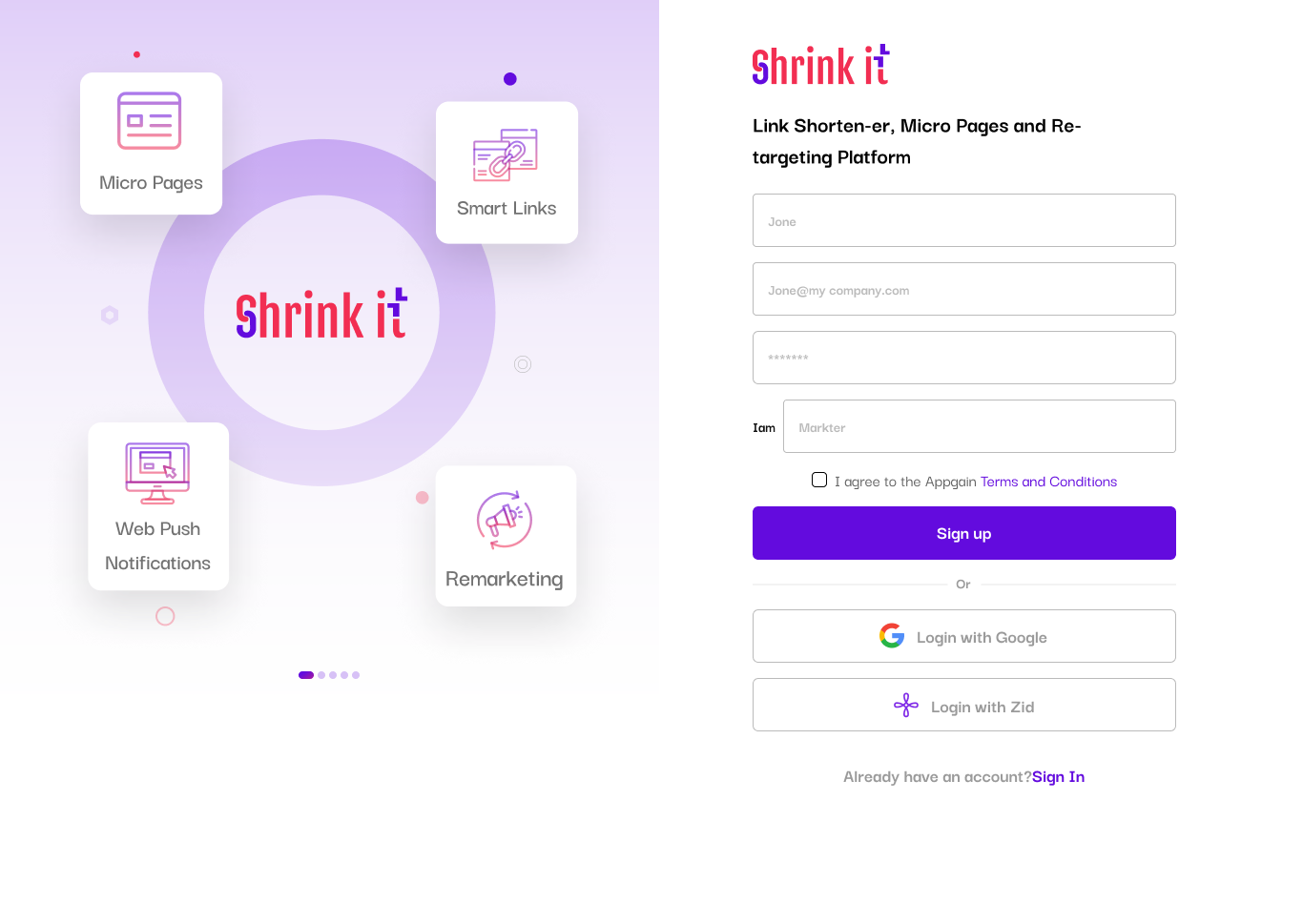
- Click on “Add Project”
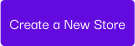
- pop up will appear so you can Select Your Plan As Shown and Click Next
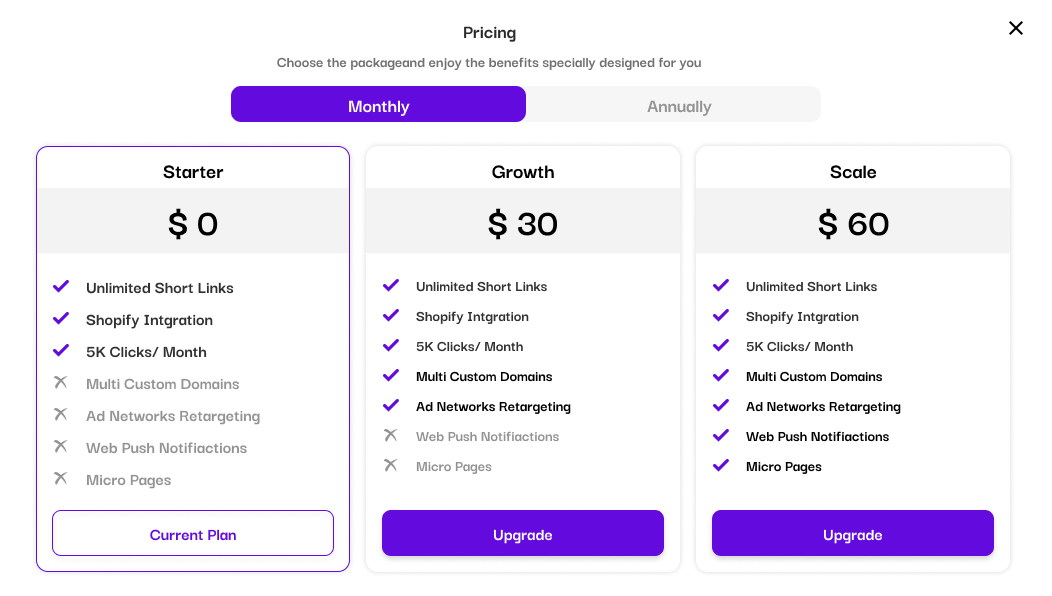
- Create Your New Project
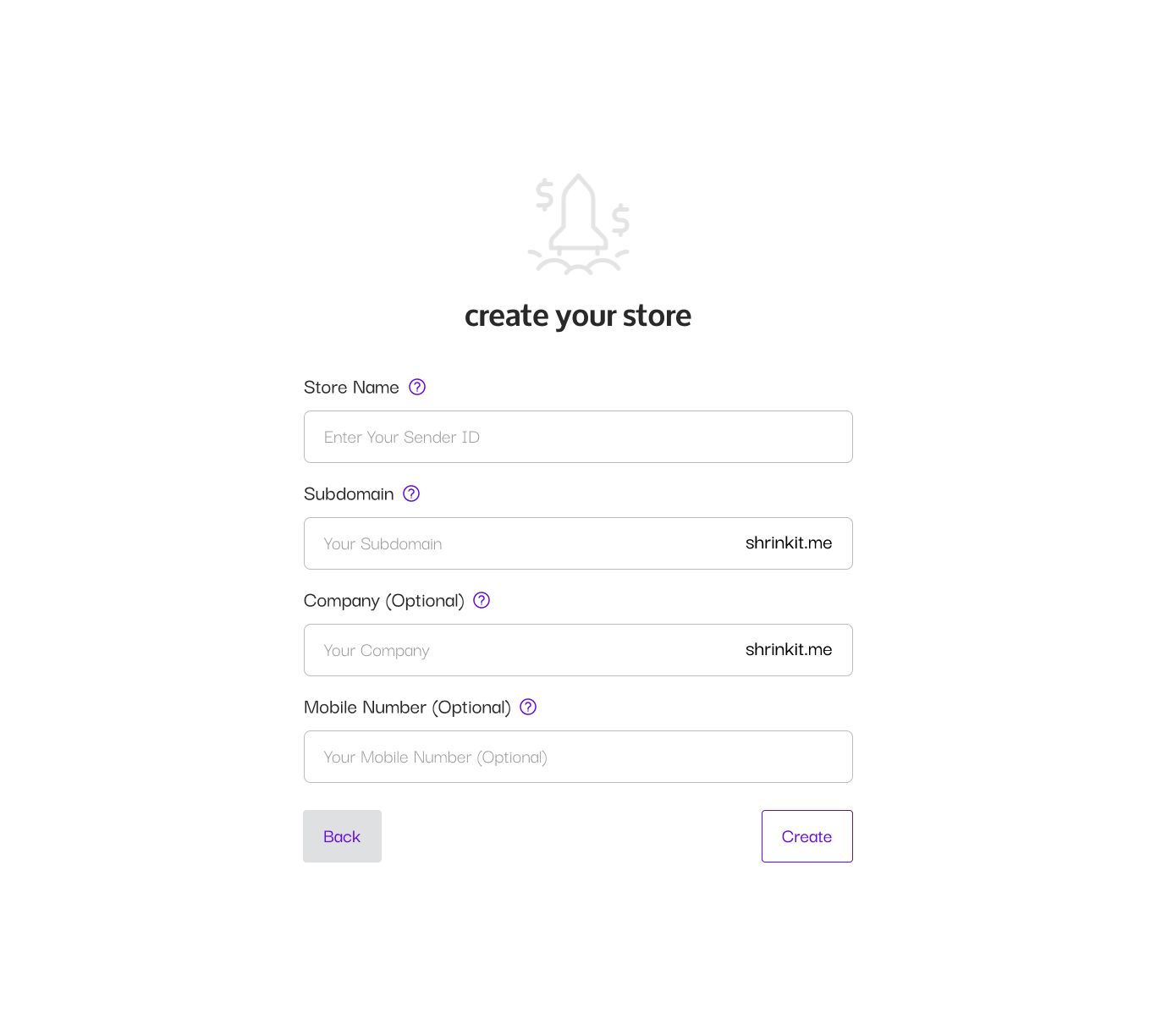
You can see the selected plan and its total price at the right side of the pop up.
- Enter your project data
| Field Name | Description | Required | Accepted Values |
|---|---|---|---|
| Project Name | Name of your project | Yes | up to 30 characters is allowed |
| Subdomain | Project Subdomain that its attached your projects smart Deep Links and Mobile Landing Pages , in form http://yoursubdomain.shrinkit.me |
Yes | up to 10 characters is allowed |
| Coupon Code | if you have Valid Coupon you Can use it While Creating the new project |
No | valid coupon |
- The last step in this page is to choose whether to buy or try the plan.
If you try the product , you will have a 14-30 days to use all the products provided by the pre chosen plan, before the trial period expires , you will be asked through emails to renew your plan subscription by entering your credit card information, and if you did not enter you credit card information or there is a payment failure for 3 times , you will got email notification 3 days before the system deletes your project.
- if you have a coupon code you have to enter it in step 5 else If you want to buy a subscription, and your credit card was not used in our platform before , then you’ll have to enter your credit card information in the following page and click submit.
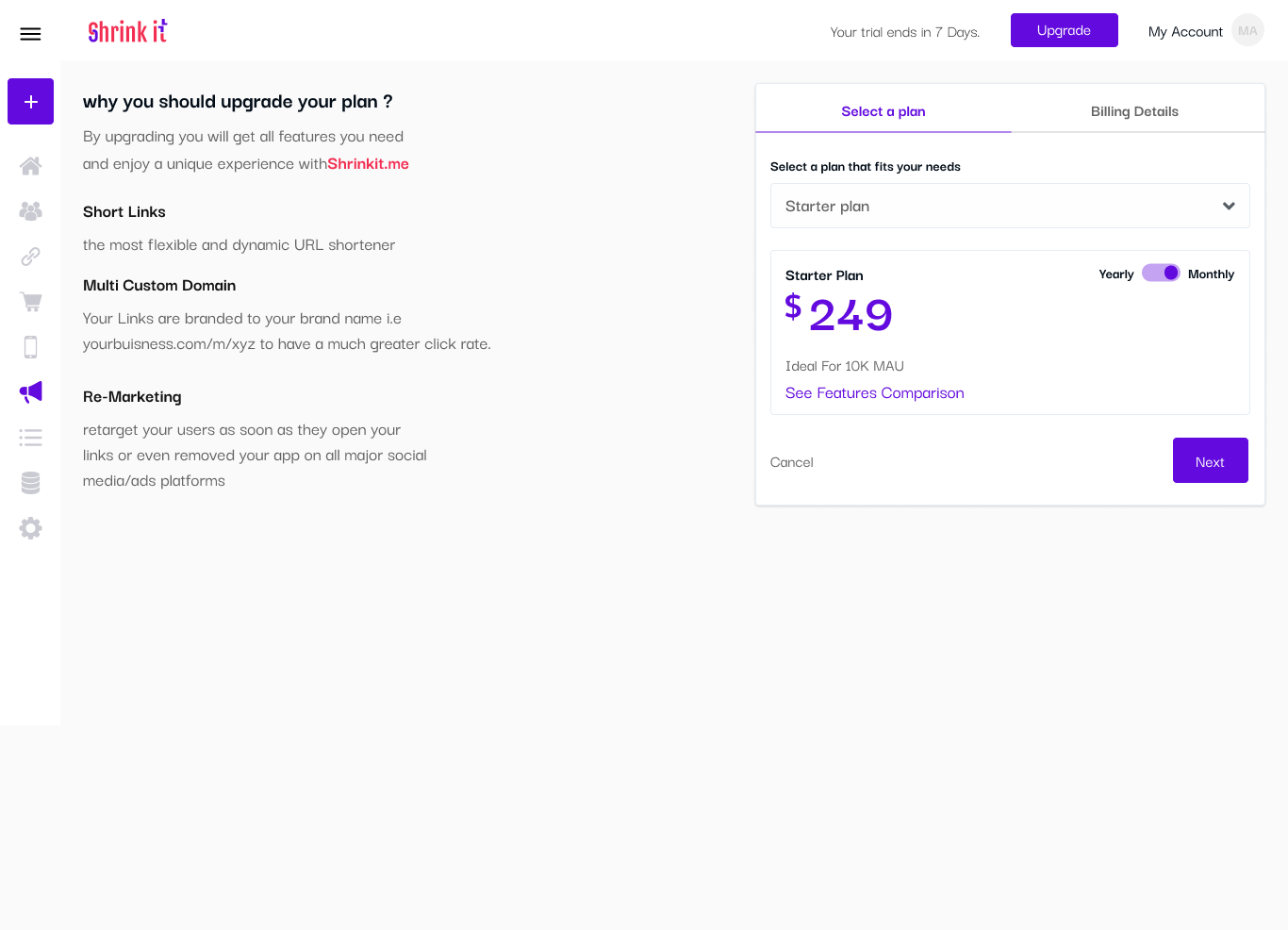
All of credit cards are stored and managed by our payment provider Stripe.com
Or you can add your credit card information in the dashboard before creating a project by clicking on your username at the top of the dashboard , From the slider click on “Payment Methods”.
Here you can enter your credit card information.